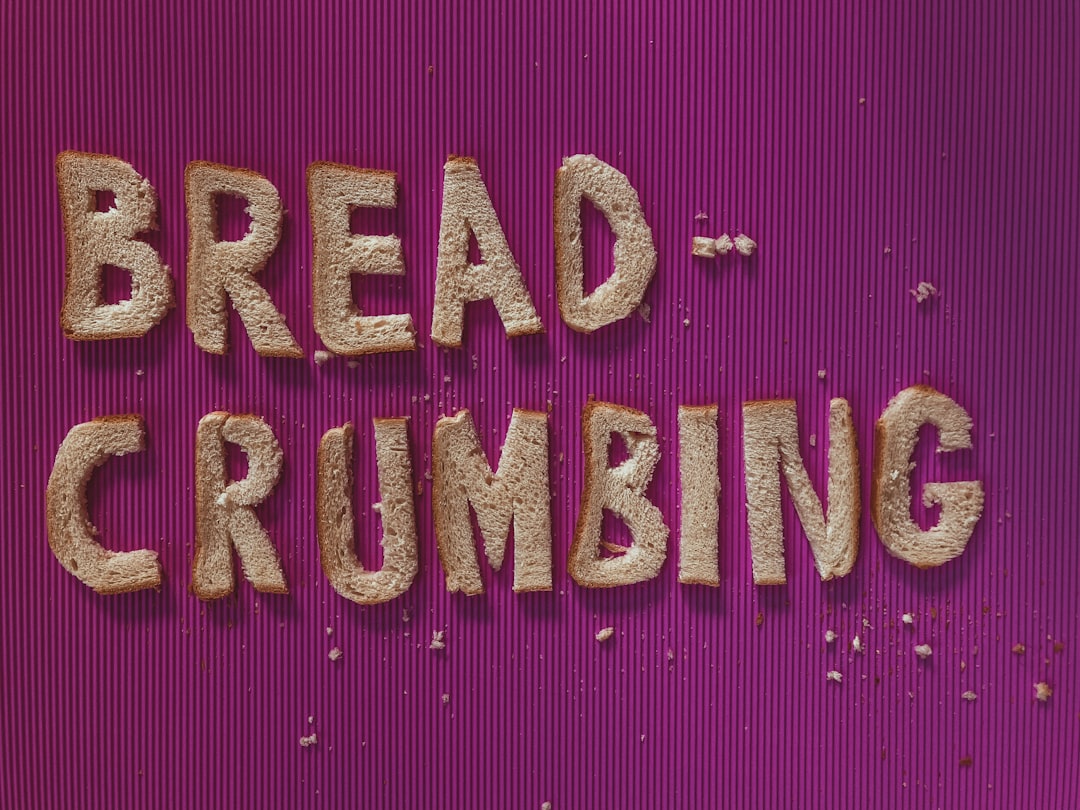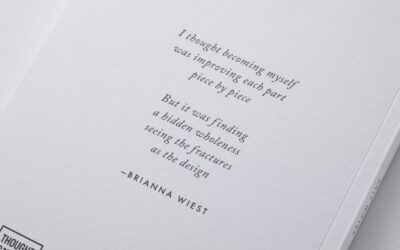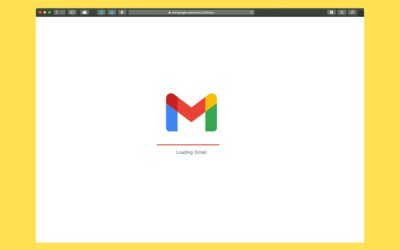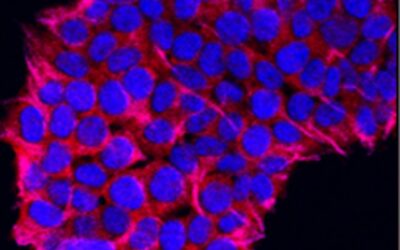Managing multiple email accounts can be a daunting task. With different email addresses for work, personal use, and various online subscriptions, it can be overwhelming to keep track of all the incoming messages and stay organized. Fortunately, there is a solution that can simplify this process and make managing multiple email accounts a breeze. Introducing SMS-iT Unibox, an innovative email client that is designed specifically for managing multiple email accounts efficiently.
Key Takeaways
- SMS-iT Unibox is an email management solution that allows users to manage multiple email accounts in one place.
- SMS-iT Unibox offers benefits such as time-saving, improved organization, and increased productivity.
- Setting up multiple email accounts on SMS-iT Unibox is easy and can be done in just a few steps.
- Managing multiple email accounts with SMS-iT Unibox is simple and efficient, with features such as unified inbox and customizable filters.
- SMS-iT Unibox offers security features such as encryption and password protection, making it a safe option for managing sensitive information.
What is SMS-iT Unibox?
SMS-iT Unibox is an email client that allows users to manage multiple email accounts in one unified inbox. It offers a range of features that make it stand out from other email clients on the market. One of the key features of SMS-iT Unibox is its ability to automatically organize emails based on the sender, making it easier to find and respond to important messages. Additionally, SMS-iT Unibox offers a clean and intuitive interface that makes it easy to navigate and manage multiple email accounts.
Benefits of using SMS-iT Unibox
Using SMS-iT Unibox to manage multiple email accounts comes with a range of benefits. Firstly, it saves time by consolidating all incoming emails into one unified inbox. This means that users no longer have to switch between different email clients or log in and out of multiple accounts to check their emails. Instead, they can simply open SMS-iT Unibox and see all their emails in one place.
Secondly, using SMS-iT Unibox increases productivity by allowing users to focus on their emails without distractions. With its clean interface and intuitive design, SMS-iT Unibox makes it easy to navigate through emails and respond to them quickly. This means that users can spend less time managing their emails and more time on other important tasks.
Lastly, SMS-iT Unibox improves organization by automatically categorizing emails based on the sender. This makes it easier to find and respond to important messages, as users can quickly filter their inbox based on the sender. Additionally, SMS-iT Unibox allows users to create custom filters and labels to further organize their emails.
How to set up multiple email accounts on SMS-iT Unibox
Setting up multiple email accounts on SMS-iT Unibox is a simple process. Here is a step-by-step guide on how to do it:
1. Download and install SMS-iT Unibox from the official website.
2. Open SMS-iT Unibox and click on the “Add Account” button.
3. Enter your email address and password for the first email account you want to add.
4. Follow the on-screen instructions to complete the setup process.
5. Repeat steps 2-4 for each additional email account you want to add.
Tips for a seamless setup process:
– Make sure you have the correct email address and password for each account.
– Check your email provider’s settings for any specific configuration requirements.
– If you encounter any issues during the setup process, refer to the SMS-iT Unibox documentation or contact their support team for assistance.
Managing multiple email accounts with SMS-iT Unibox
Once you have set up multiple email accounts on SMS-iT Unibox, you can start managing them efficiently. The SMS-iT Unibox interface is designed to make it easy to navigate and manage multiple email accounts. Here is an overview of the interface and some tips for efficient email management:
– Unified Inbox: The unified inbox is where all your emails from different accounts are displayed in one place. You can easily switch between accounts by selecting the account name from the drop-down menu at the top of the screen.
– Email List: The email list displays all your emails in chronological order, with the most recent emails at the top. You can sort and filter your emails based on various criteria, such as sender, subject, or date.
– Email Preview: When you click on an email in the list, a preview of the email will appear on the right-hand side of the screen. This allows you to quickly scan through your emails and decide which ones require immediate attention.
– Email Actions: SMS-iT Unibox offers a range of actions that you can perform on your emails, such as replying, forwarding, archiving, or deleting. These actions can be accessed through buttons or keyboard shortcuts for faster email management.
Tips for efficient email management:
– Use keyboard shortcuts to perform common actions quickly.
– Set up filters and labels to automatically categorize incoming emails.
– Archive or delete emails that are no longer needed to keep your inbox clutter-free.
– Regularly check and respond to emails to stay on top of your inbox.
Customizing SMS-iT Unibox for efficient email management
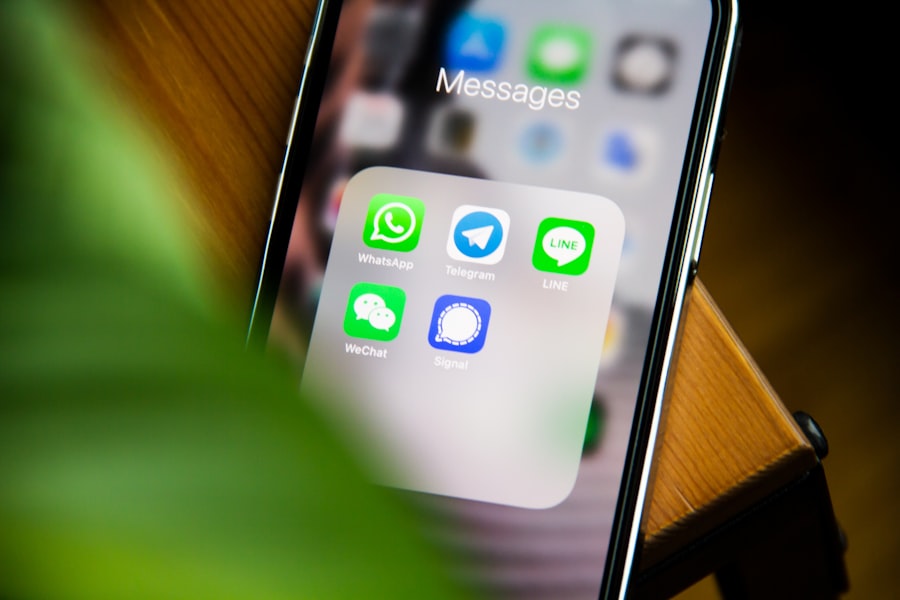
SMS-iT Unibox offers a range of customization options that allow you to tailor the interface to fit your needs. Here are some tips for customizing SMS-iT Unibox for efficient email management:
– Interface Layout: You can customize the layout of the SMS-iT Unibox interface by rearranging the different panels and adjusting their sizes. This allows you to prioritize the panels that are most important to you and hide those that you don’t need.
– Filters and Labels: SMS-iT Unibox allows you to create custom filters and labels to automatically categorize incoming emails. This can help you stay organized and find important messages more easily. You can create filters based on various criteria, such as sender, subject, or keywords.
– Search Function: SMS-iT Unibox has a powerful search function that allows you to quickly find specific emails. You can search by sender, subject, keywords, or other criteria. Additionally, SMS-iT Unibox offers advanced search options, such as searching within specific folders or excluding certain emails from the search results.
Security features of SMS-iT Unibox
Security is a top priority when it comes to managing multiple email accounts. SMS-iT Unibox offers a range of security features to keep your email accounts safe. Here is an overview of these features and some tips for keeping your email accounts secure:
– Two-Factor Authentication: SMS-iT Unibox supports two-factor authentication, which adds an extra layer of security to your email accounts. By enabling two-factor authentication, you will be required to provide a second form of verification, such as a code sent to your phone, in addition to your password when logging in.
– Encryption: SMS-iT Unibox uses encryption to protect your emails and ensure that they cannot be intercepted or read by unauthorized parties. This means that your emails are secure both during transit and when stored on the server.
– Password Management: It is important to use strong, unique passwords for each of your email accounts. SMS-iT Unibox offers a built-in password manager that can generate and store secure passwords for you. Additionally, SMS-iT Unibox supports integration with popular password management tools, such as LastPass or 1Password.
Tips for keeping your email accounts secure:
– Enable two-factor authentication for all your email accounts.
– Use strong, unique passwords for each account and change them regularly.
– Be cautious when clicking on links or downloading attachments from unknown senders.
– Regularly update SMS-iT Unibox and your operating system to ensure you have the latest security patches.
Integrating SMS-iT Unibox with other email clients
If you prefer to use other email clients alongside SMS-iT Unibox, you can easily integrate them for a seamless email management experience. Here is how to integrate SMS-iT Unibox with other email clients:
1. Open the settings menu in SMS-iT Unibox.
2. Navigate to the “Accounts” section.
3. Click on the “Add Account” button.
4. Select the option to add an account from another email client.
5. Follow the on-screen instructions to complete the integration process.
Benefits of integration:
– Seamless Email Management: Integrating SMS-iT Unibox with other email clients allows you to manage all your emails from one central location. This means that you can access and respond to emails from different accounts without having to switch between different email clients.
– Unified Search: When you integrate SMS-iT Unibox with other email clients, you can perform unified searches across all your email accounts. This makes it easier to find specific emails or information without having to search through each account individually.
– Customization Options: SMS-iT Unibox offers a range of customization options that allow you to tailor the interface to fit your needs. When you integrate it with other email clients, you can apply these customization options to all your accounts, ensuring a consistent and efficient email management experience.
Troubleshooting common issues with SMS-iT Unibox
While SMS-iT Unibox is designed to be user-friendly and intuitive, there may be times when you encounter issues or have questions about its functionality. Here are some common issues that users may face and how to resolve them:
– Unable to Add Email Account: If you are unable to add an email account to SMS-iT Unibox, double-check that you have entered the correct email address and password. If the issue persists, refer to the SMS-iT Unibox documentation or contact their support team for assistance.
– Emails Not Syncing: If your emails are not syncing properly in SMS-iT Unibox, check your internet connection and ensure that your email provider’s server is functioning correctly. You can also try restarting SMS-iT Unibox or re-adding the affected email account.
– Performance Issues: If SMS-iT Unibox is running slowly or experiencing performance issues, make sure that your computer meets the minimum system requirements for the software. You can also try closing any unnecessary applications or restarting your computer to free up system resources.
Tips for avoiding issues:
– Keep SMS-iT Unibox and your operating system up to date with the latest updates and patches.
– Regularly back up your emails to prevent data loss in case of any issues.
– If you encounter any issues, refer to the SMS-iT Unibox documentation or contact their support team for assistance.
Why SMS-iT Unibox is the ideal email management solution
In conclusion, SMS-iT Unibox is the ideal solution for managing multiple email accounts efficiently. With its range of features, intuitive interface, and customizable options, SMS-iT Unibox saves time, increases productivity, and improves organization. Whether you are a busy professional or a casual email user, SMS-iT Unibox can help you stay on top of your emails and make managing multiple email accounts a breeze. So why struggle with multiple email clients when you can streamline your email management with SMS-iT Unibox? Give it a try and experience the difference for yourself.
If you’re looking to boost your business’s customer relationship management (CRM) efficiency, SMS-iT Unibox and Multiple Email Accounts are just the tools you need. These innovative solutions from SMS-iT offer seamless integration of SMS and email communication channels, allowing you to streamline your customer relationships like never before. To learn more about how SMS-iT CRM platforms can benefit your business, check out this informative article: Boost Your Business with SMS-iT CRM Platforms: The Ultimate Solution for Efficient Customer Relationship Management. It provides valuable insights into the advantages of implementing SMS-iT CRM solutions and how they can revolutionize your customer interactions.
FAQs
What is SMS-iT Unibox?
SMS-iT Unibox is a software application that allows users to manage multiple email accounts from a single platform. It also provides SMS messaging capabilities.
What are the features of SMS-iT Unibox?
SMS-iT Unibox offers features such as email management, SMS messaging, contact management, and calendar integration. It also has a user-friendly interface and supports multiple languages.
Can I use SMS-iT Unibox on my mobile device?
Yes, SMS-iT Unibox is available for both desktop and mobile devices. It can be downloaded from the App Store or Google Play Store.
How many email accounts can I manage with SMS-iT Unibox?
SMS-iT Unibox allows users to manage an unlimited number of email accounts from different providers such as Gmail, Yahoo, and Outlook.
Is SMS-iT Unibox secure?
Yes, SMS-iT Unibox uses SSL encryption to ensure the security of user data. It also has a password protection feature to prevent unauthorized access.
How much does SMS-iT Unibox cost?
SMS-iT Unibox offers a free version with limited features. The premium version costs $4.99 per month or $49.99 per year.